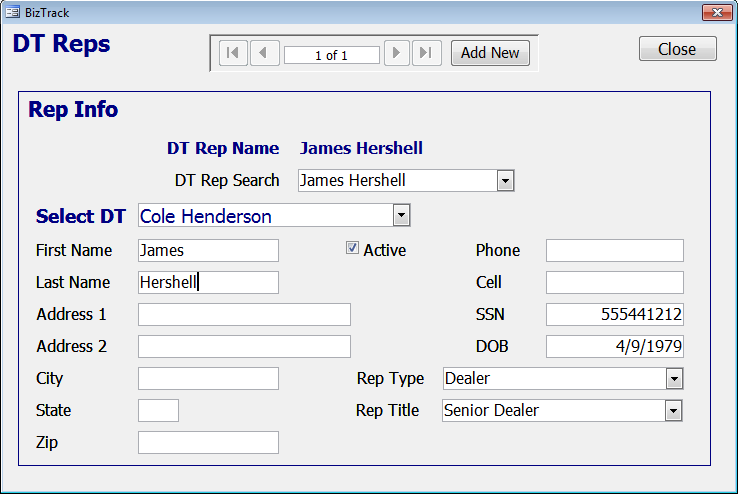DT Reps & Gold Card Sales
This form is used to enter the Sales for the DT's using Gold Cards. You can print reports by clicking on the desired button at the bottom.
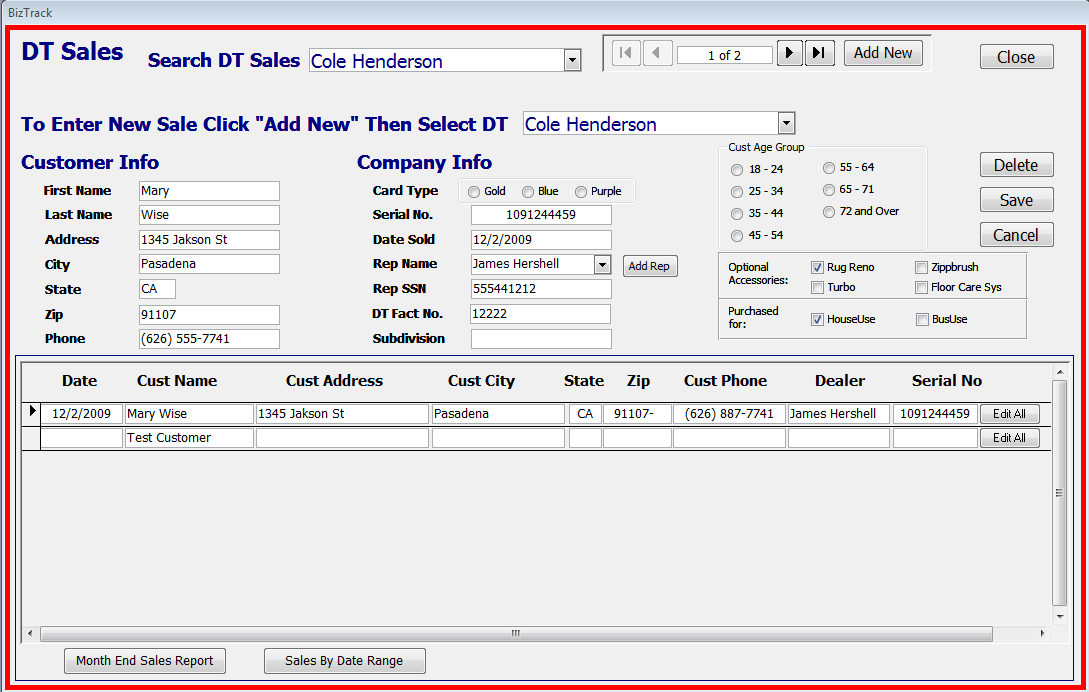
Step 1: Click on the "Add New" button at the top right. Then select the DT name using the drop-down menu that is next to "Then Select DT". Fill in the information taken from the DT's Gold Card.
o Before you can select the Rep that sold the Product, you must first set up the Rep in the DT Reps Form. Click on the "Add Rep" button to set the Rep.
Step 2: Enter the information from the Gold Card just as they would appear on the Gold Card itself.
Step 3: When finished entering the information, click the "Save" button at the right to save the information.
o Use the list of DT sales below to make changes to the information. You must click on the "Edit All" button to the right to change the customer's name or Rep who sold the Product. Then click the "Save" button after you have made the changes.
o You can filter and sort through Sale information below by right-clicking on a cell and selecting the sort/filter you desire.
o If desired, select from the report buttons at the bottom to give you a printable version of the Gold Card Sales.
o Once sales have been entered for a DT, you can use the "Search DT Sales" drop-down menu to look up sales for any DT.
This is where you enter new Reps for DT's:
o Click "Add New", then Select a DT from the drop-down menu next to "Select DT".
o Enter in the Reps information in the fields provided, when you are done you can click "Add New" to enter more Reps for that DT, or press "Close" to exit.