Assigning Products to your Representatives
Hint: If you are new to using BizTrack, start with the "Using BizTrack Basics"
This form is used to assign Products and Accessories/Supplies to Reps on consignment. It is also used to update the Status or Location of a Product.
o A Product cannot be sold until it is assigned to a Rep and the Status is "Ready for Sale."
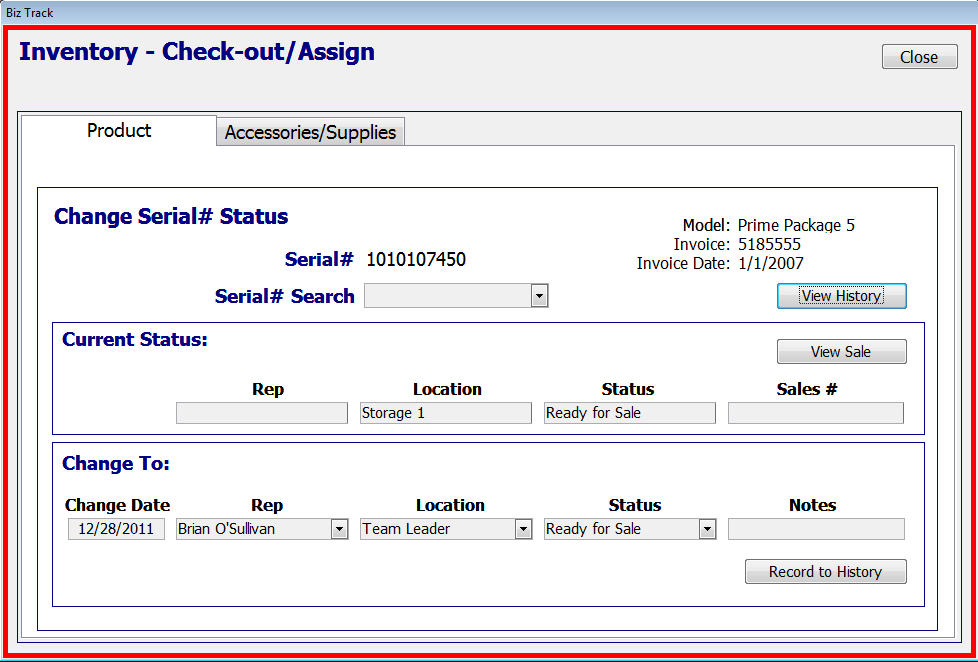
Step 1: Enter the serial number in the Search box and press enter, you will see the Current Status below. Use the "Change To" section to assign the Product to a Rep (e.g. Team Leader's Name), Location (e.g. Team Leader), and Status (e.g. Ready for Sale).
Step 2: Click the "Record to History" button. You should see the "Current Status" section updated to the new information you entered.
Hint: You should not try to change any information on a Serial # that has been sold. If you would like to change the information on sold inventory first go to the Sale and Cancel the Serial # from the sale.
Assigning Accessories & Supplies to Representatives
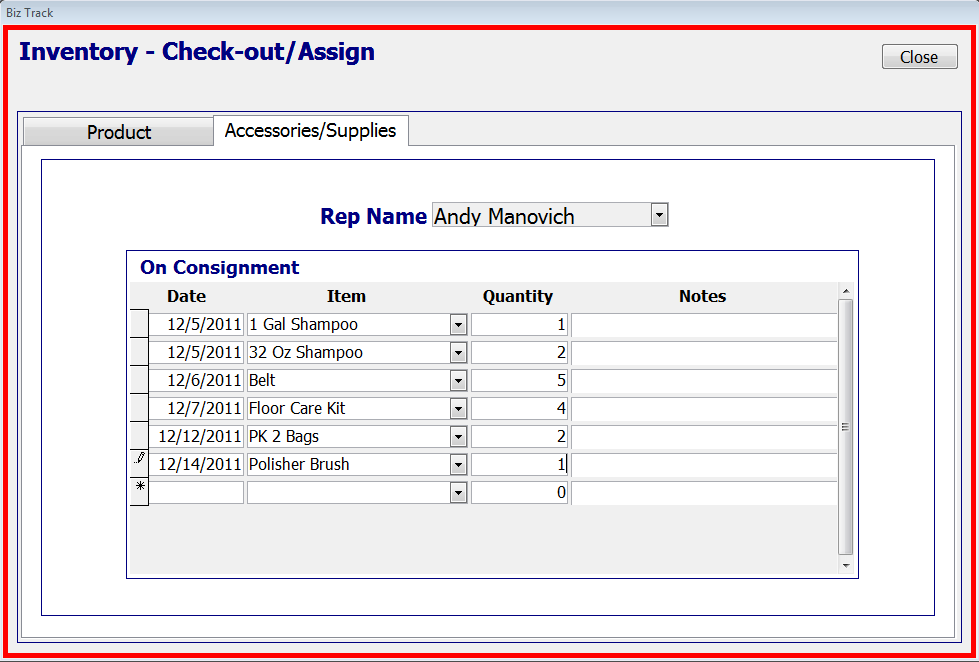
For Accessories/Supplies:
Select a Rep Name and enter a date the products were consigned. Choose from the drop-down list the Items and enter the quantity or each item. Enter notes on the transaction if you wish.
Note: If a Rep is to pay for these items, they need to be entered in a different form called "Inventory-Supplies Rep Purchase." To get there, go to the Main Menu under the Inventory tab, click the button under the heading "Sell Products and Supplies to Reps".